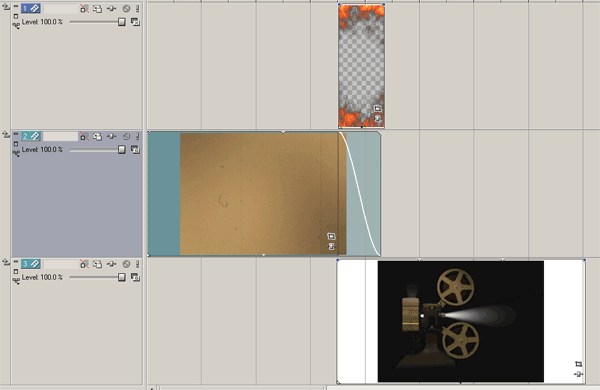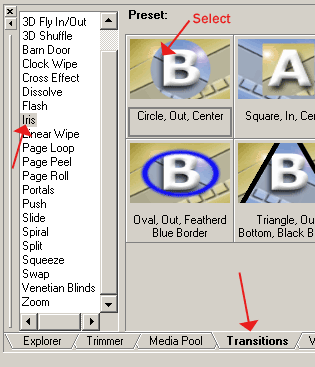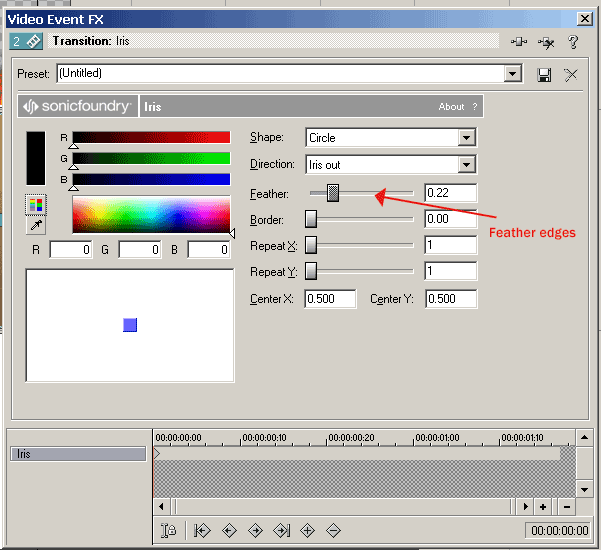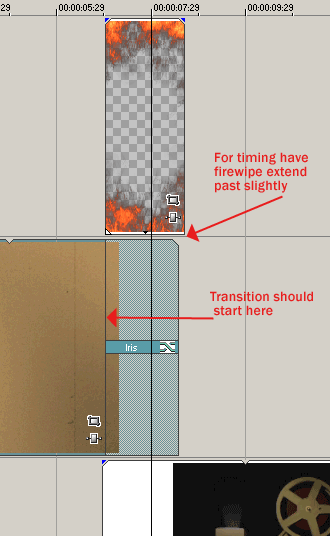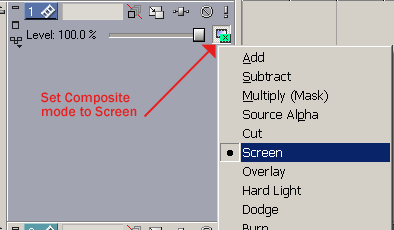Here’s how to use Digital Hotcakes wipes in Sony Vegas Video |
|||||
|
1. Import your footage, and the FireWipe4.mov found on Digital Hotcakes Vol 5. |
|||||
|
2. Put the FireWipe on Track 1 and your two video clips on Track 2 and Track 3. Position like image below. |
|||||
|
NOTE: Copy all Digital Hotcakes animations from CD or DVD to your video hard drive before importing them. |