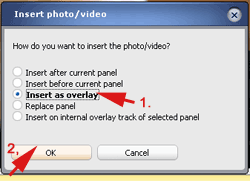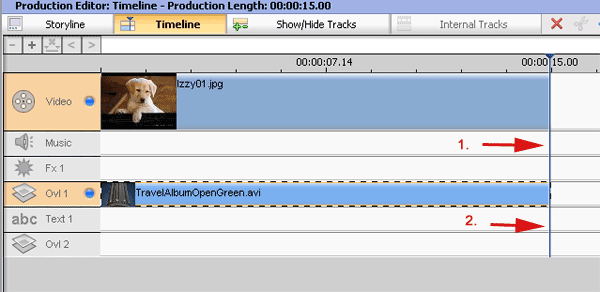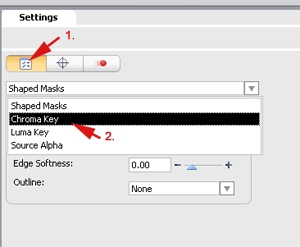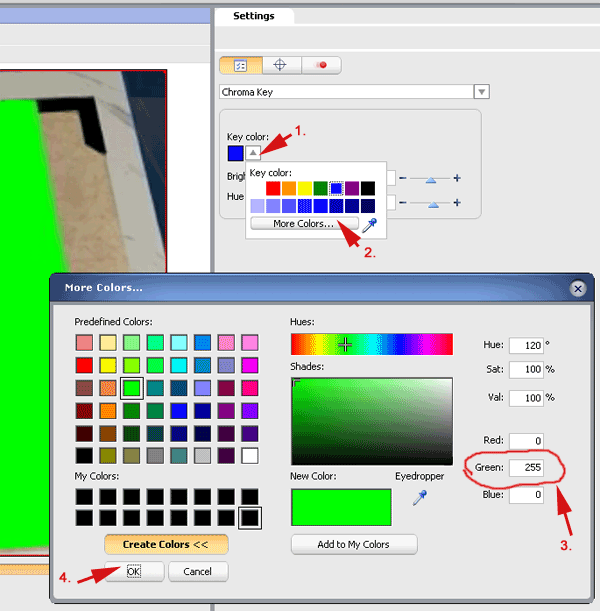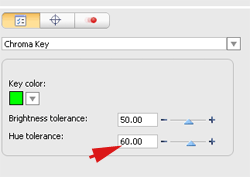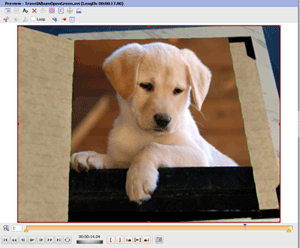Using the Chroma key effect in Roxio Video Wave 9
This tutorial will show you how to use the Travel Album Open movie found on Home Movie Essentials Vol 1.
1. Start Video Wave.
2. Click on Add Photo/Video to add your video or picture to the timeline. Navigate to the desired folder on your computer.
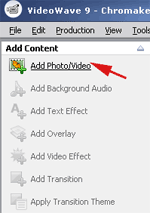 |