Using Digital Hotcakes Wedding Album Page Turn in ProShow Producer
This tutorial will show you how to turn the pages in the WeddingAlbum found on Home Movie Essentials Vol 3.
1. Drag the new photo to the next slide.
2. Double-click on the slide to bring up the slide options.
3. Add a second layer that contains the photo from the previous slide.
4. Click on the green plus sign to add a third layer. This time the WeddingAlbumPage2TransitionMask.mov. Make it a layer mask by putting a check mark in the This is a mask box.
5. Now, letís add the WeddingAlbum07Page2.mov to the fourth layer by clicking on the green + again.
6. Finally, the last layer will contain the WeddingAlbum07Page2Mask.mov. Make it a mask. See layers below. The order of the layers is crucial.
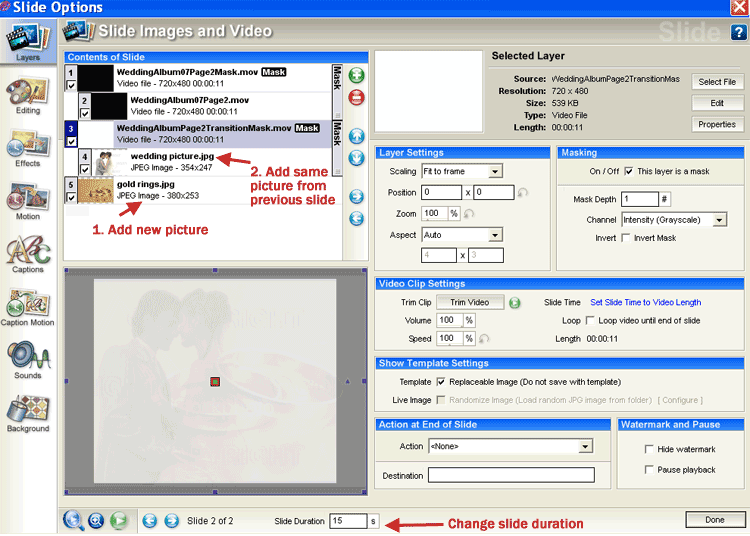
7. Set the slide duration to 15 seconds. Click on Done to go back to the timeline.
8. To make sure you get a seamless transition from the two slides, change the transition between them to CUT.
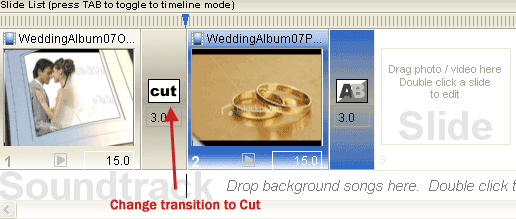
9. The result should be the photo from the first slide will be shown as the page turns to the next photo.
Copyright © 2008 TriLab Productions. All rights reserved.