Here’s how to use Sony Vegas Video to create a picture in picture effect. |
|
|
||||||||||||||||||||||||||||||||||||||||
|
3. Click on the Track Motion icon for Track 1. Drag the handles inward to make the clip smaller. You can also reposition the clip by moving the box. |
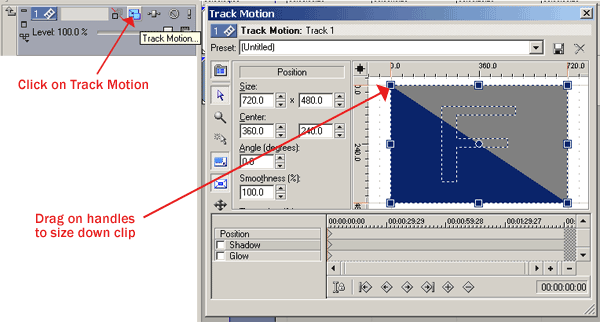 |
|
4. You can stop here to get this simple picture in picture, or continue for a snazzier effect. |
|||||||||||||||
 |
|||||||||||||||
|
5. Click on the Video Track FX icon to bring up video FX. Select Cookie Cutter. Click on ADD then OK. |
|||||||||||||||
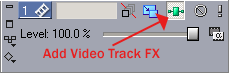 |
|||||||||||||||
|
6. Click on the Video Track FX icon to bring up Video FX. Select Cookie Cutter. Click on ADD then OK. Then the following properties panel will appear. |
|||||||||||||||
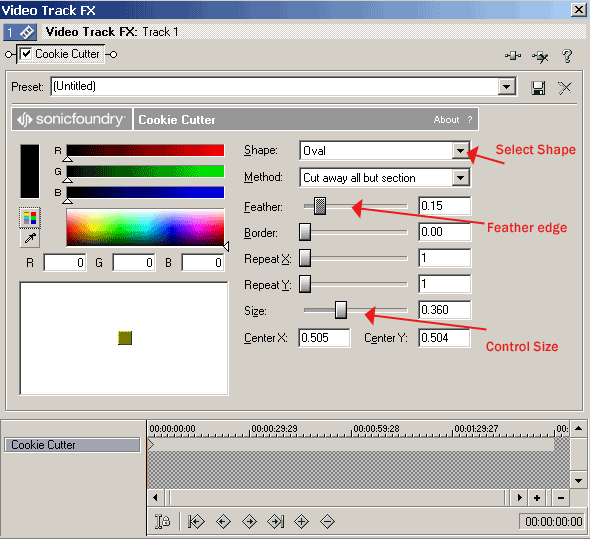 |
|||||||||||||||
|
7. We chose the oval shape, feathered the edge and sized it down some to get the following results. |
|||||||||||||||
 |
|||||||||||||||
|
Copyright © 2004 TriLab Productions. All rights reserved. |
|||||||||||||||