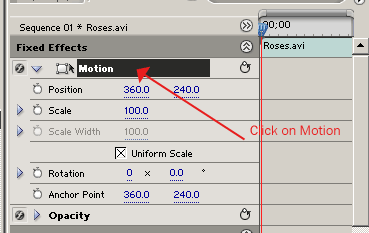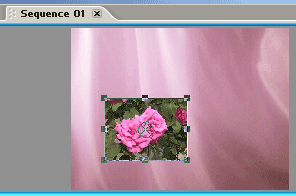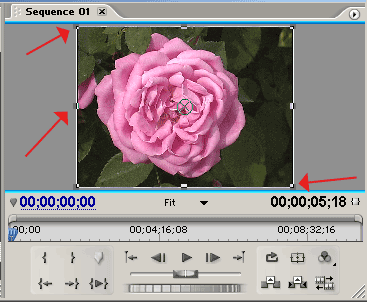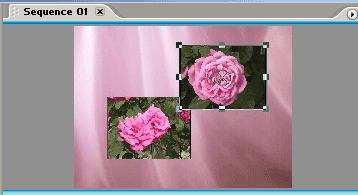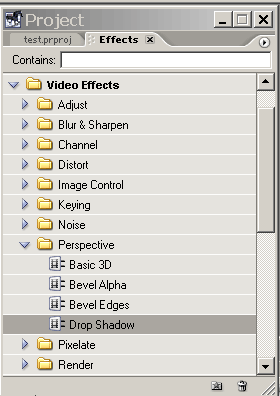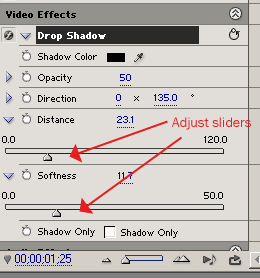|
Using Adobe Premiere Pro to create a picture in picture effect. |
||||||||
|
1. Start Premiere, and import your two footage clips and any moving background. |
||||||||
|
2. Drag the moving background clip to Video Track 1. Drag your first clip to Video Track 2. |
||||||||
|
3. Select Video Track 2. Under the Effect Controls for this track twirl down the Motion options. |
||||||||
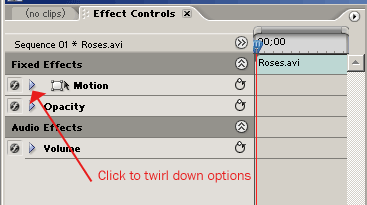 |
||||||||
|
NOTE: Copy all Digital Hotcakes animations from CD or DVD to your video hard drive before importing them. |