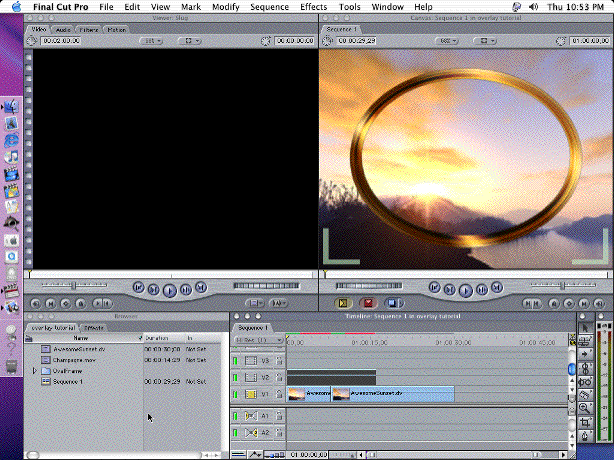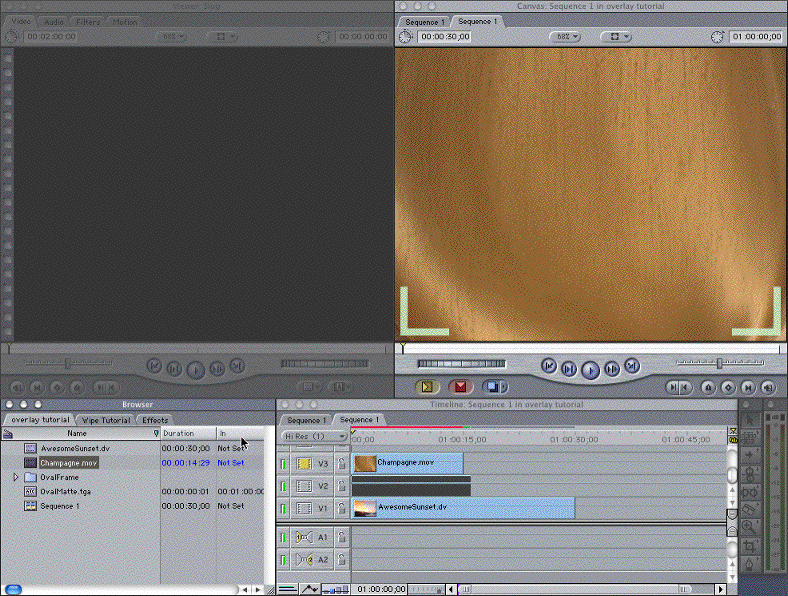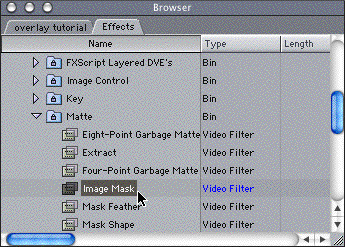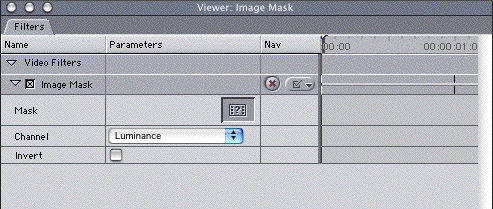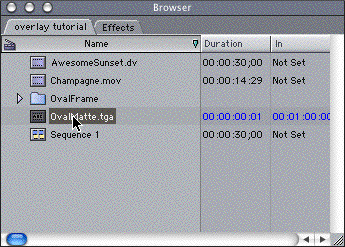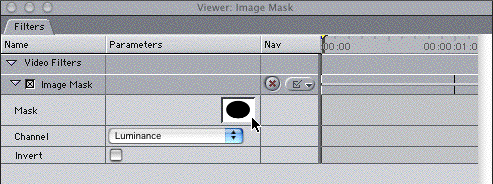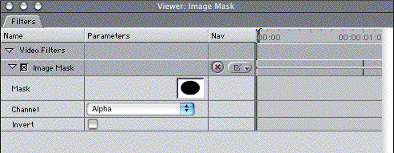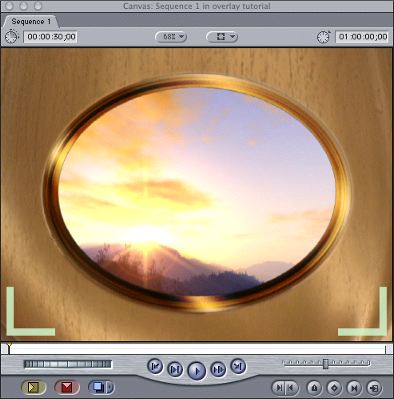|
Here’s how to use Final Cut Pro to create a composition combining your footage, a Hotcakes background, a Hotcakes Overlay, and a Hotcakes Image Matte. |
||||||||
|
1. Start FCP, and import your footage, and a Hotcakes background. We selected Champagne found on the Wedding Essentials Volume 1 Disc 1 in Folder Animations QT |
||||||||
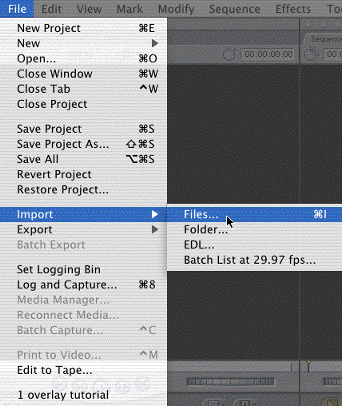 |
||||||||
|
2. Import the OvalFrame.mov found on Disc 2 in the QT PNG Folder. All overlay animations with the alpha channel are found in this folder. If you use the movies found on Disc 1, they will NOT have the alpha channel embedded. |
||||||||
|
3. Import OvalFrameMatte from the Stills & Mattes folder on Disc 2. |
||||||||
|
NOTE: Copy all Digital Hotcakes animations the DVDs to your video hard drive before importing them. |