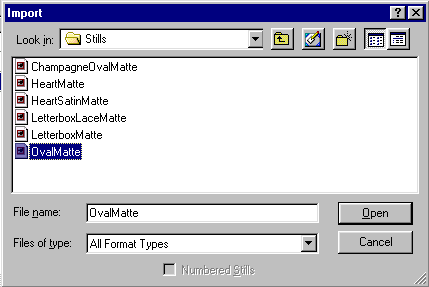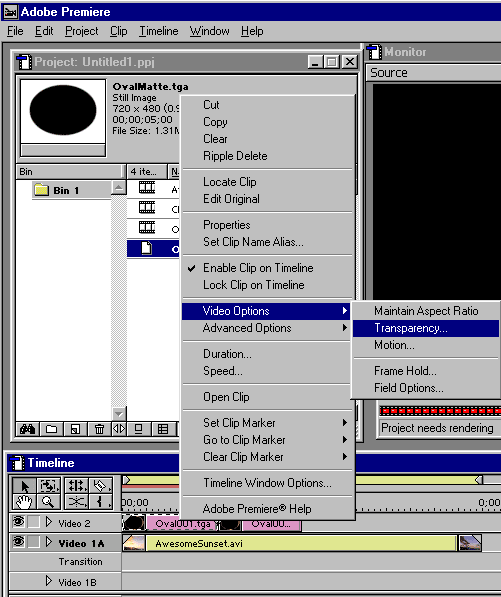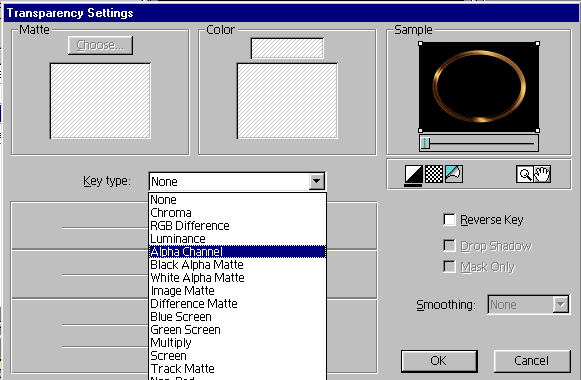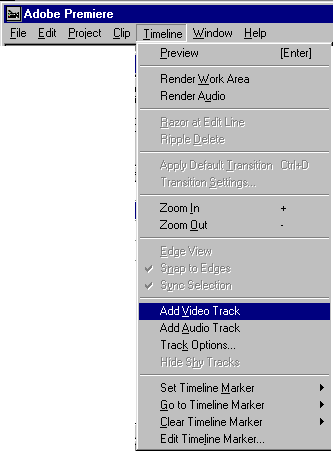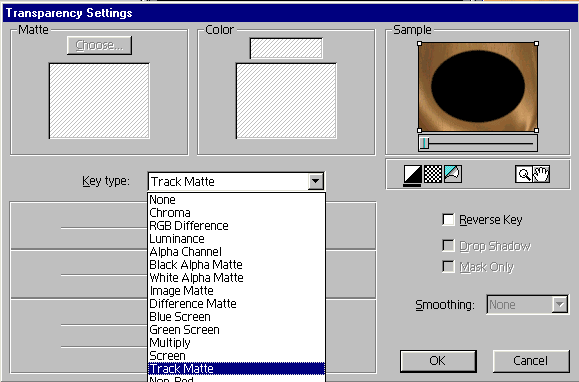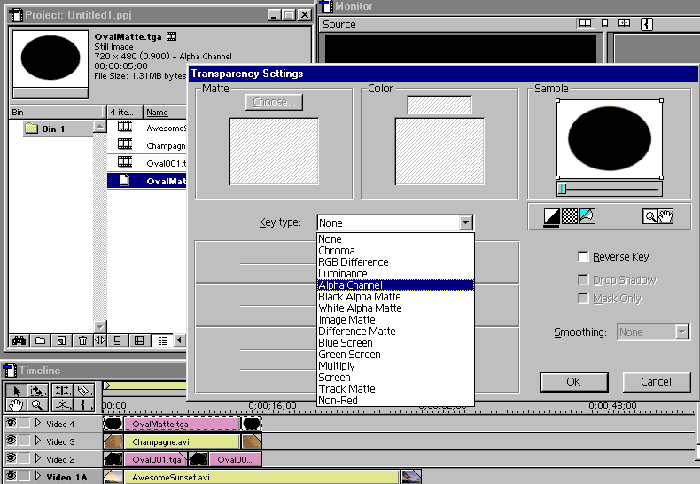|
Using Adobe Premiere to create a composition combining your footage, a Hotcakes background, a Hotcakes Overlay, and a Hotcakes Image Matte. |
||||||
|
1. Start Premiere, and import your footage, and a Hotcakes background converted to AVI. We selected Champagne from the Wedding Essentials Volume 1 CD 1. |
||||||
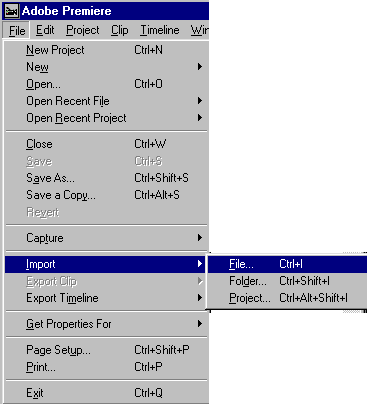 |
||||||
|
2. Import the OvalFrame image sequence found on the Wedding Essentials Volume 1, CD 3 in the TGA Overlays folder. Be sure to put a check mark in Number Stills. |
||||||
|
NOTE: Copy all Digital Hotcakes animations from CD or DVD to your video hard drive before importing them. |
|||