How to use a track matte in Adobe Premiere.
1. Start Premiere, and import your footage, any Digital Hotcakes background, and the matte. Place your footage on Video 1, the Digital Hotcakes background movie on Video 2 and matte on Video 3.
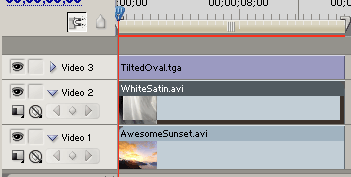
2. Select Track 2. Go under Effects> Video Effects> Keying> Track Matte Key. Drag effect to Video Track 2.
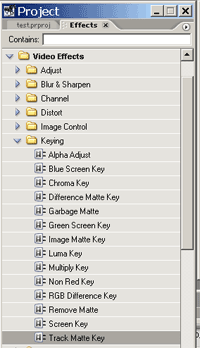
3. Under the Effects Controls, select Video 3 for Matte. Composite using Matte Alpha.
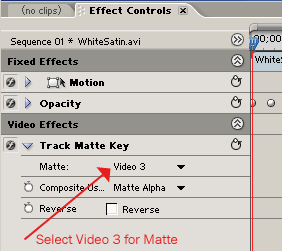
4. Turn off Video Track 3 that contains the matte.
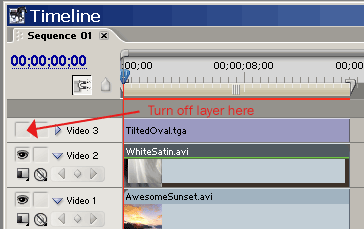
5. Letís reduce the opacity on the WhiteSatin (Video Track 2) layer. Go under the Effect Controls for Opacity and move the slider to the left.
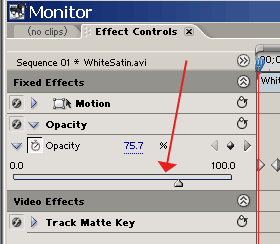
6. The result should look something like this.
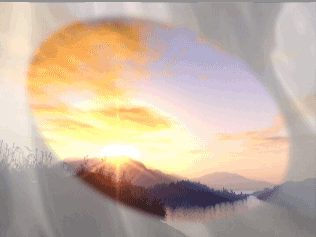
Copyright © 2004 TriLab Productions. All rights reserved.