|
Importing an targa image sequence with an alpha channel in Vegas Video |
|||||
|
1. Start Vegas. Click on the Import Media button in the Media Pool window |
|||||
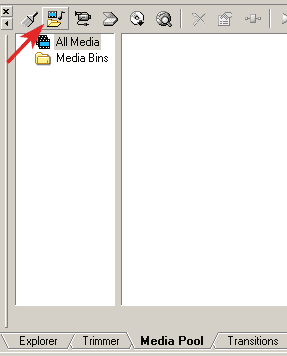 |
|||||
|
|
||||||||||||||||||||||||||||||||||||||||
|
2. Find the folder on your hard drive that contains the image sequence you want to import. Select the first image in the folder and put a check mark in the still-image sequence box. We recommend that your donít import directly from a CD or DVD. Copy content from your disc to your video hard drive first using Windows Explorer. |
|
|
|
4. Click OPEN. A Media Properties panel will display. Select Straight (unmatted) from the pulldown list for Alpha Channel. |
|||||||||
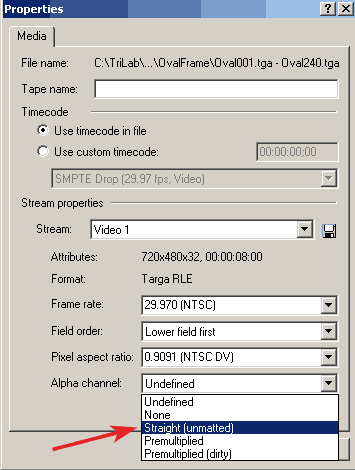 |
|||||||||
|
5. Click OK. Vegas adds the targa image sequence to the Media Pool. |
|||||||||
|
Copyright © 2003 TriLab Productions. All rights reserved. |
|||||||||