Importing an image sequence in Adobe Premiere Pro
1. Start Premiere, go under File>Import>File
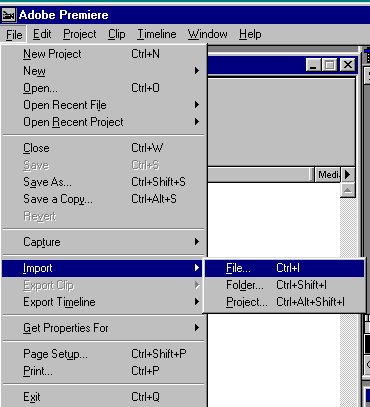
2. Find the folder on your hard drive that contains the image sequence you want to import. Select the first image in the folder and put a check mark in the number stills box. We recommend that your donít import directly from a CD. Copy content from your CD to your video hard drive first using Windows Explorer.
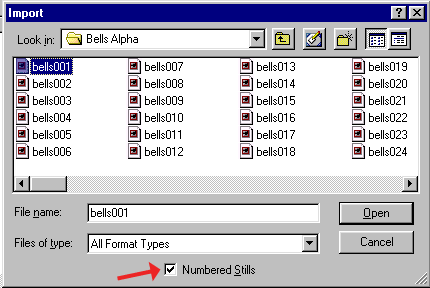
3. The sequence that you selected will now be in your Bin as one clip. Just drag it to the time line of your project. To take advantage of a Digital Hotcakes targa sequence that contains the alpha channel, make sure you place the clip in Video Track 2 or higher. Premiere Pro automatically recognizes the alpha channel. No settings are required
Copyright © 2002 TriLab Productions. All rights reserved.