Importing an image sequence as overlay in Ulead MediaStudio Pro
|
Importing an image sequence as overlay in Ulead MediaStudio Pro |
|
1. Copy the image sequences from the Digital Hotcakes product DVD to your video hard drive. |
|
|
||||||||||||||||||||||||||||||||||||||||||
|
|
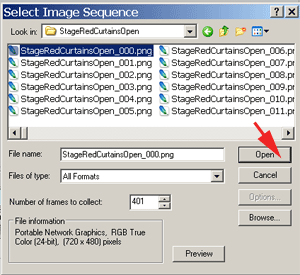 |
||||||||
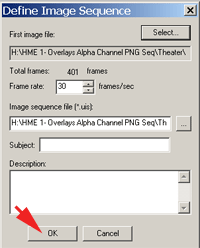 |
||||||||
|
7. Import this newly created uis file as video. |
||||||||
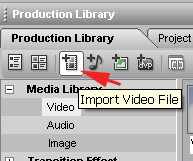 |
||||||||
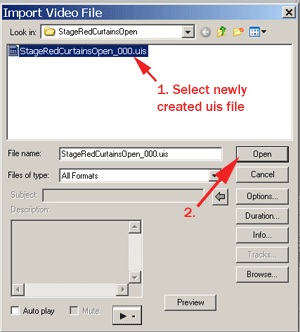 |
||||||||
|
8. Drag the clip to the the video track above your video footage in the timeline. |
|
9. Right-mouse click on the overlay clip in the timeline to bring up the following menu. Select Overlay Options. |
||||||||||||
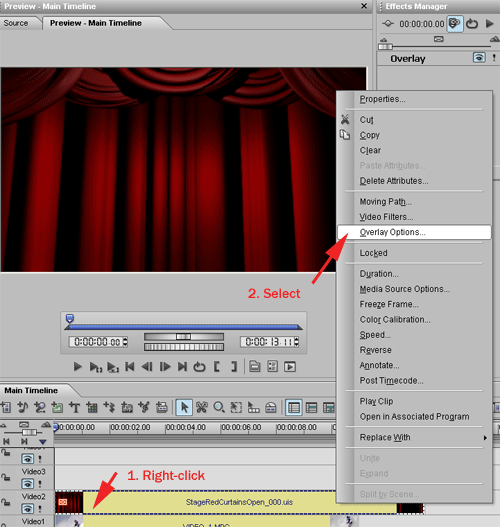 |
||||||||||||
|
10. Select Alpha Channel from the Type pulldown menu. Then click on OK. |
||||||||||||
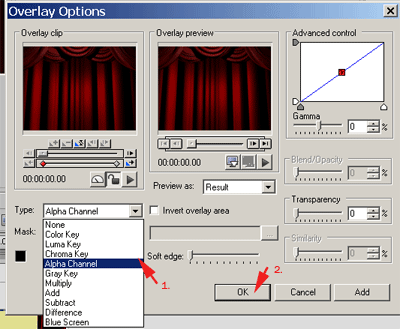 |
||||||||||||
|
In this particular overlay RedCurtainOpen from Home Movie Essentials Vol 1, the curtain will now open to your video footage that was place directly below it on the timeline. |
||||||||||||
 |
||||||||||||
|
Copyright © 2007 TriLab Productions. All rights reserved. |
||||||||||||