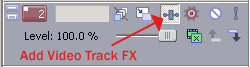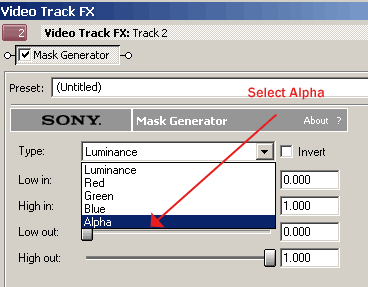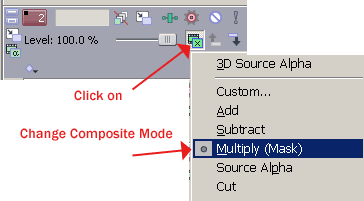|
Here’s how to use Sony Vegas 5 to create a composition combining your footage, a Hotcakes background, a Hotcakes Overlay, and a Hotcakes Image Matte. |
|||||||||||||||
|
1. Import your footage, any Hotcakes background movie. We selected the Champagne loop from Wedding Essentials Vol 1. |
|||||||||||||||
|
2. Import the OvalFrame.mov found in the QT PNG folder on Disc 2 of Wedding Essentials Vol 1. |
|||||||||||||||
|
3. Import the OvalMatte still image found on Wedding Essentials Vol 1 in the Stills and Mattes folder on Disc 2. |
|||||||||||||||
|
4. Right-click on OvalFrame.tga now in the Media Pool to bring up its Properties panel. |
|||||||||||||||
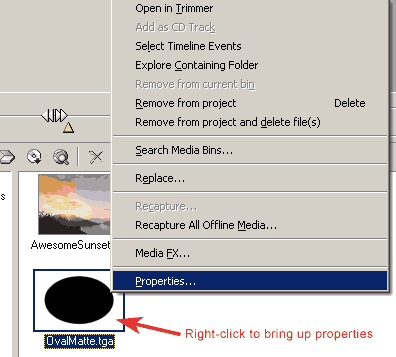 |
|||||||||||||||
|
5. Set Pixel Aspect Ratio to 0.9091 (NTSC DV). Set Alpha Channel to Straight (unmatted). |
|||||||||||||||
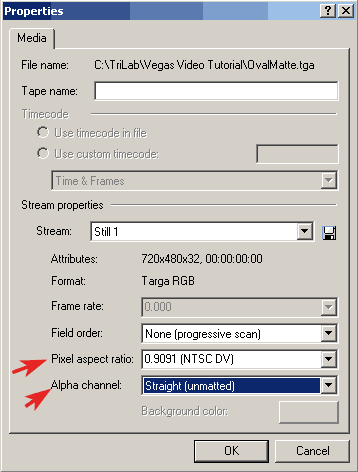 |
|||||||||||||||
|
5b. Repeat step 4-6 for OvalFrame.mov |
|||||||||||||||
|
6. Drag the OvalMatte.mov to Track 1. Drag the OvalMatte still to Track 2. Drag the Champagne loop to Track 3, and AwesomeSunset to Track 4. |
|||||||||||||||
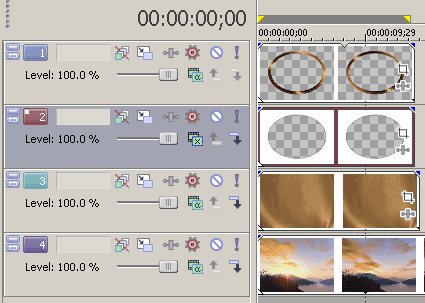 |
|||||||||||||||
|
7. Make Track 3, the Champagne movie a compositing child track to the Ovalmatte track above. |
|||||||||||||||
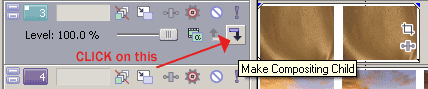 |
|||||||||||||||
|
NOTE: Copy all Digital Hotcakes animations from CD or DVD to your video hard drive before importing them. |